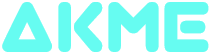Looking to register your business under GST laws as a new Tax Payer? Don’t worry, you can register very easily using GST common portal. As a new taxpayer, you can use these step by step GST enrollment guide for registration.
Read more about GST: Amazing Facts About GST 2017 That Will Blow Your MindFollow Step By Step GST enrollment guide.
GST Registration – PART A GST Registration – PART BFor GST registration of PART A
Visit GST portal and click on the link Services followed by Registration and then New Registration. The New Registration page will be displayed where you need to select the New Registration option and fill up all the mandatory details.
While entering details ensure that your Name matches with exactly as in your Pan card. Also, enter a valid email id and phone number as all future correspondence will be done through this.
The system will send you an OTP (One Time Password) to your registered email id and phone number which will be valid for 10 minutes only. Enter the OTP received to verify your email id and phone number. After verifying, a TRN (Temporary Reference Number) number will generate which will be mailed and send to your registered email id and phone number. Keep this TRN as it may require at any time.
Finally, PART A for GST enrollment guide comes to end and now you can proceed to PART B registration.
For GST registration of PART B
go to the Services link and click again on Registration and New Registration. New Registration Page will get displayed but this time you need to select Temporary Reference Number (TRN).
Enter the TRN received in PART A of your GST Registration and click on proceed. Soon you will receive OTP to verify. Enter the OTP which will verify your email id and phone number. It will let you access your dashboard of PART B GST enrollment guide registration process.
On the top of the page, there are Ten tabs as Business Details, Promoter/ Partners, Authorized Signatory, Authorized Representative, Principal Place of Business, Additional Places of Business, Goods & Services, Bank Accounts, State Specific Information, and finally Verification. Click each tab to enter the details.
Business Details:
By default Business Details tab is selected where you need to fill the information regarding your business.
If you are self-employed professional and pay Service Tax, select the Others option in the Proof of Constitution of Business drop-down list. Select proper Sector/Ward/Circle/Unit No. from the drop-down list. In the Document Upload section, upload the relevant proof of constitution of your business.

Promoter/ Partners:
Under the Promoter/ Partners tab, enter all the relevant details of all the promoters and partners in the constitution of business. In case you are the only stakeholder whose details are entered is also the authorized signatory, select the Also Authorized Signatory option.

Authorized Signatory:
You need to fill this out if you are the primary Authorized Signatory by selecting the checkbox for Primary Authorized Signatory. Enter all other details and upload the photograph and select the appropriate document to be uploaded. You can also add more details of any other authorized signatory by clicking the ADD NEW button.
Authorized Representative:
Here you can enter any of your authorized representative’s details else you may proceed to the next step.
Principal Place of Business:
Enter all the information related to your principal place of business like address, contact details etc. Select the appropriate document to be uploaded and upload it and click on Save & Continue.
Additional Places of Business:

If you run your business from multiple locations, then you also need to furnish details of those places also. Enter the details similarly like Principal Place of Business Details provided above.
Goods & Services:
Here, you need to add details of 5 of your primary goods and services which you offer. In case you deal with Goods or Commodities, you need to mention the HSN Code in the Goods tab. If you are dealing with any services, you need to mention the SAC Code in the Services tab. You can add maximum 5 goods and 5 services. In case, you have more than 5 goods or services, you must add the top 5 goods or services you are dealing with.
In case you do not know the HSN Code, then simply search HSN Chapter by Name or Code field. From the search list, scroll and select the appropriate option. In the same way, you can search code for SAC for particular services.

Bank Accounts:
Here in Bank Accounts section, all you need is to enter your bank details like Account Number, IFSC code, and other relevant details. Upload an appropriate supporting document in the Document Upload section. You can even add more bank account details if you wish to.

State Specific Information:
In this section, you can provide your state-specific information if you desire else you can proceed to the next step.
Verification:
This tab is for the verification of the details submitted and its authenticity in the form. Accept the disclaimer and verify it by using Digital Signature Certificate (DSC) or E-Signature or Electronic Verification Code (EVC). Your GST application submission will not be completed unless you submit using DSC, E-Signature, or EVC.
Digitally signing using DSC is mandatory in case of LLP and Companies. If you have Aadhar Number, only then you can verify your Enrollment Application by using E-Signature. The best way to verify your application is by using EVC which will be sent to your mobile number and email id.
The success message is displayed after the validation of the PIN. You will receive the acknowledgment in next 15 minutes on your registered e-mail address and mobile phone number. Your Application Reference Number (ARN) will be sent to your e-mail address and also on your mobile phone number.
I hope this GST enrollment guide will help you to understand properly on how to register for GST. You can use any GST software also that may help you to do the job more easily. If you have any query then you can ask in the comments section. I will be glad to help you if you find any difficulty while registering for GST. Don’t forget to share and like this post with your colleagues, friends, and relatives and help us to spread the knowledge.
Published on: Jul 24, 2017